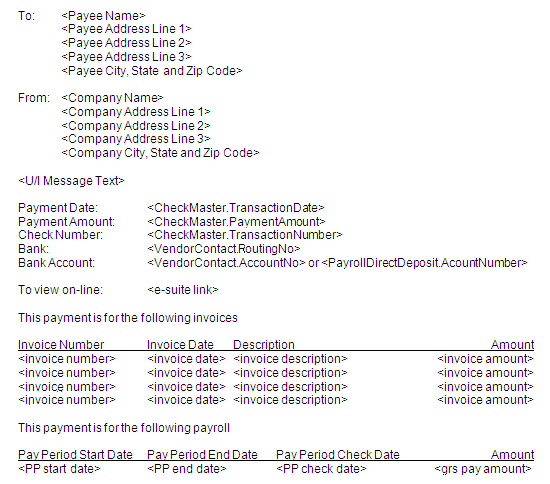Email a Payment Confirmation
During payment batch processing, you can send email messages individually or as a group. You can also update recipient’s email information during this time.
The system can also store default message information per bank account and payment batch type. This allows for standardized email messages to be created for user efficiency. Email notification can be sent to both check and EFT recipients and applies both to Accounts Payable and Payroll.
The following areas also use this feature:
Setup
Security
System Administrators: Users that should have access to the Email Payment Confirmation feature must be given access to the security component by the same name.
To set permissions for users to the Email Payment Confirmation feature, go to Maintenance > new world ERP Suite > Security > Users. Select a user in the list and click Permissions. Click the Show Search link in the top-right corner of the page to expand the Search pane. Enter the following criteria in the Search fields to display the Revenue Collections components in the system.
- Permission Type — Company Applications
- Feature Group — All
- Component Name —
Email Payment Confirmation - Application — Suite
See Set User Permissions for more information on how to set permissions for users.
Bank Account
Maintenance > new world ERP Suite > Banks
On the General section of the Bank Account page, if the Email Payment Confirmations check box is selected, the Email Payment Confirmations tab is enabled. This tab displays a list of all existing email payment confirmation defaults for the bank account.
Add a Confirmation
On the Email Confirmation tab on the bank account record, a new confirmation may be added. The values defined here are used when confirmations are emailed through Payment Batches in Payment Processing.
- Select the Email Payment Confirmation tab.
- Click New to create a new email confirmation or click a hyperlink in the Default Subject Line column in the list to edit an existing confirmation.
- Select a Payment Source. The options are Accounts Payable and Payroll.
- Enter a Description of the payment source. This field may contain up to 64 characters.
- Enter the Sender. This field may contain up to 128 characters. This sender name will appear by default on all confirmation messages emailed from this account.
- Enter the Subject Line. This field may contain up to 128 characters. This subject line will appear by default on all confirmation messages emailed from this account.
- Enter the Message Text. The text will be the default message for all confirmation messages emailed from this account.
- Select a Default Payment Type. The options are Checks, EFTs, and Both Checks and EFTs.
- Select the Include Bank Information check box if you want bank routing information included in the email message. This applies only to EFT payments.
- Select the Include Bank Account Information check box if you want bank account information included in the email message. This applies only to EFT payments.
- If the Email Payment Confirmations check box is selected and the customer is licensed for either ePayroll or eSupplier, the Include eSuite Link control is displayed. This check box is intended for future use.
- Click OK.
The Email Confirmation information now appears on the Bank Account Listing.
Payment Batch List
The Payment Batch List page includes an Email Confirmations button. It is displayed if the Email Payment Confirmations check box is selected on the bank account record. It is enabled if the user is authorized to the Email Payment Confirmations security component and the selected payment batch has a Source of Accounts Payable or Payroll. Click the Email Confirmations to open the Email Payment Confirmations pop-up page.
- Select a Payment Type. This value is required and determines the type of payment that the confirmation email will be sent to. The options are Check, EFT, and Both.
- Select an Email Address. The default value, All, will return all payments regardless of whether an email address exists for the payee. The other options are With Addresses and Without Addresses. You can add an email address from this page for payees who do not have one defined.
- Click Search.
- Select a Confirmation Defaults value, if desired. The options are all email notification defaults for the bank account and payment source. If only one value exists, that is the default value, and other fields are populated based on that selection.
-
The email address for the Sender is required. If a Confirmation Defaults value is provided, this list is populated with the default sender’s email address. If no Confirmation Default exists, but an email address is defined in User Security for the user logged into the system, that email address displays here. It may contain up to 128 characters.
Note: If the Use Default From Address field is enabled on the Management Console's SMTP Settings card, the From Address defaults to use the Default From Email Address from the Management Console, and users will not be able to edit the field.
- Enter the Subject of the confirmation email. This value is required. If a default subject line has been defined for the bank account, that value displays here. It may contain up to 128 characters.
- Enter a Message, if desired. If a default message has been defined for the bank account, that value displays here.
- The Include Bank Information check box is enabled only if the Payment Type is EFT or Both. Select the check box if the payee’s bank name should appear on the notification. Its default status is based on the value defined for the bank account.
- The Include Bank Account Information check box is enabled only if the Payment Type is EFT or Both. Select the check box if the payee’s bank account number should appear on the notification. Its default status is based on the value defined for the bank account.
- The Include eSuite Link check box, when selected, indicates that a link to the eSuite ePayroll or eSupplier page will be included in the notification. Its default status is based on the value defined for the bank account. This check box is intended for future use.
- Select a check box next to the payee(s) who should receive notification or select the check box in the column header to select all payees.
The Transaction Number column displays the tracking number of the payment for which the notification is being sent. This value is also a hyperlink; clicking it launches the Payment Transaction Inquiry window for the selected transaction.
The Payee Name value is also a hyperlink. Clicking it allows you to define an email address for the payee if one does not currently exist. The value entered here updates the vendor contact information.
Click one of the following command buttons to perform the action(s) that should occur for selected payees:
- Email – sends an email notification to the selected payee(s). The system displays a confirmation message that the emails will be sent.
- Email and Listing – sends an email notification to the selected payee(s) and generates the Email Payment Confirmation Listing.
- Listing – generates the Email Payment Confirmation Listing but does not send any emails.
Email Appearance
The following rules and settings govern the data that appears on the email.
- The email displays the check number if the payment was a check.
- The email displays the bank account and bank account number information if the payment was an EFT.
- The bank information is displayed based on Include Bank Information setting.
- The bank account information based on the Include Bank Account Information setting.
- If the bank account information is displayed, the message shows “bank account ending in <last 4 digits>” to keep the bank account number secure.
- If the Payment Source is Accounts Payable, the message displays the eSupplier link based on the Include eSuite Link value. This is intended for future use and will also list the invoices that were paid in invoice number order.
- If the Payment Source is Payroll, the message will display the ePayroll link based on the Include eSuite Link value. This is intended for future use and will also list the payroll information and the employee's gross pay amount.